Windows 11 on Raspberry Pi requires certain hardware. The Raspberry Pi needs to have a minimum of 4GB RAM (Recommended 8GB), 64GB or larger SD card or USB drive, and a compatible Wi-Fi/Ethernet connection. Additionally, the user must connect the Raspberry Pi to an HDMI monitor and input device such as a mouse & keyboard. With these components in place, users can begin installing Windows 11 on their Raspberry Pi.
The necessary components can be purchased from the following links below:
Raspberry Pi 4 Model B – 4GB Ram Raspberry Pi 4 Model B – 8GB Ram
Raspberry Pi 4 Model B – 8GB Ram
Raspberry pi 4 case Model B Acrylic case with fan + heatsink included, (4B)
To help you out, we have prepared a YouTube video guide. But before you start, remember to download the required files first – the download links are provided below:
ARM-based Windows 11 ISO for Raspberry Pi:
WoR-Flasher Software: