Disclaimer:-
This blog post is for informational purposes only. Hosting a website on the dark web may have legal and security implications. It is important to understand and comply with all applicable laws and regulations.
In this guide, we will walk you through the process of hosting a website on the dark web using the OnionShare tool on a Windows system.
Step 1: Install OnionShare
Download the latest version of OnionShare from the official website.
Run the installer and follow the on-screen instructions to complete the installation.
Step 2: Prepare Your Website Files
Gather all the files and assets that make up your website.
Place these files in a dedicated folder on your local machine.
Download a sample website file to get started quickly:
Download Sample Website File
Step 3: Configure OnionShare
Launch the OnionShare application.
Click the “Connect to Tor” button to connect to the Tor network.
Once connected, select the “Host a Website” option.
Add the folder containing your website files.
Tick the option “This is a public OnionShare service” to make your site publicly accessible.
Click the “Start Sharing” button to begin hosting your website.
Step 4: Install Tor Browser
Download the Tor Browser from the official website.
Run the installer and follow the on-screen instructions to complete the installation.
Step 5: Obtain Your .onion URL
Once your website is being shared, OnionShare will provide you with a unique .onion URL.
This URL can be used to access your website from within the Tor network.
Step 6: Test Your Website
Open the Tor Browser and navigate to the .onion URL provided by OnionShare.
Verify that your website is functioning correctly.
Security and Legal Considerations
Hosting a website on the dark web can have significant security and legal implications. It is important to thoroughly research and understand the potential risks and legal requirements before proceeding.
Conclusion
Hosting a website on the dark web using OnionShare can be a useful technique for certain applications. However, it is crucial to exercise caution and ensure compliance with all applicable laws and regulations.
Watch the Tutorial Video
For a detailed visual walkthrough, watch the step-by-step tutorial below: